What is Blazor
Blazor is Microsoft’s solution for the single page web application developoment frameworks e.g. React, Vue, Angular etc.
Why you should even think of adopting Blazor?
If you want to do web client side development in C#, then Blazor is an ideal solution. You don’t need to learn JavaScript.
It is not that simple. It actually goes way beyond JavaScript. Blazor is an SPA framework for web development. It is an alternate of libraries like React, Vue and the likes.
If you have experience in React, you know that it is not just about React and JavaScript. You need to learn
- Formik for Form handling
- Axios for sending http requests to API
- Yup for form validation
- ChakraUI for layouts, UI controls
- react-select for search textbox
- react-dropzone for file upload drag and drop
- react-router-dom for routing
- grid like component that can do searching, paging and sorting
- TypeScript if you want to see type safety errors at compile time
The list may go on and on. There are a lot of good libraries for each of the above requirement. Almost all are open source, with tons of users and support. It is really great and fun to work on all these, but it takes time to learn.
If you have past experience of development in ASP.NET Forms and MVC, and you want to do client side web in 2024, then you can try Blazor. It is quick, it is Microsoft, means most of the features are built in.
Blazor project types
Now within Blazor, you can choose from 3 types of projects.
Blazor Server App
By using this type your project will run like classic web frameworks e.g. PHP, ASP.NET MVC, Web Forms etc. All the code is executed on the server. The server sends HTML to the browser.
When you open www.website.com/page1, the code is executed on the server, server converts to HTML, HTML sent to the browser.
Then you open www.website.com/page2, the code of page2 is again executed on the server, translated to HTML and then HTML sent to the browser.
This is the old classic model. Whenever you visit a new page, the whole page will be executed on the server. The whole HTML will be sent to the browser. The whole page will be downloaded from server to the browser. This architecture results in more network traffic betweek server and the browser. To solve this problem, many JavaScript based SPA frameworks were introducted like React, Next, Vue, Angular etc.
Blazor WebAssembly Standalone App
This is just like React and Angular. The code is executed on the browser. Microsoft runtime is downloaded on the browser, that’s why the C# code works on the user’s browser. The .NET runtime is actually downloaded to the browser.
When you visit www.website.com/page1, first the .NET runtime will be downloaded to the browser. Then page1 will be executed locally on the browser.
Then you visit www.website.com/page2, you already have the runtime, so the execution will be really fast. It will like SPA (single page application).
Blazor Web App
This is the generic type and recommended to be used in general. You have the control at page level, whether it executes on the server or on the browser. It is the combination of the Blazor server and WebAssembly project types.
Whenever in doubt, use the Blazor web app type.
Create Blazor Project
Open Visual Studio 2022 and make sure that you have the latest version installed. At current date, the latest version is 17.9.
Create a new project, select “Blazor Web App” from the project types. Make sure that .NET Framework selected is .NET 8 Long Term Support. Leave all the options as default and create the project.
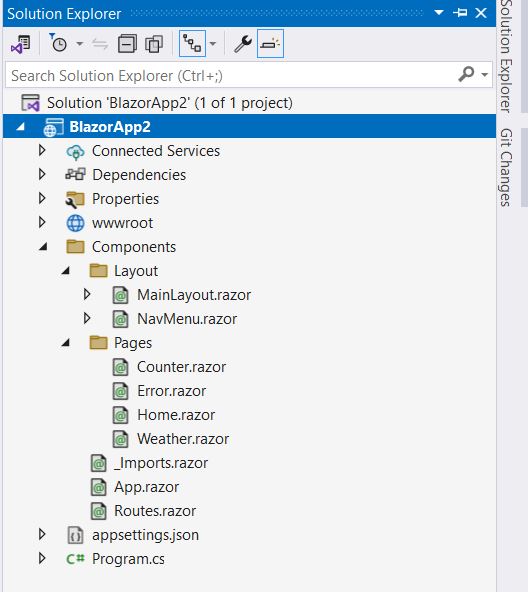
Check the “Pages” folder, which contains 4 Razor files. These are components.
Also have a look at the “Layout” folder, which has 2 razor files. These are also components.
Open Home.razor, it shows Hello World in h1 heading and after that a welcome message in a new line.
Add New Component
Add a new component in Pages folder as below.
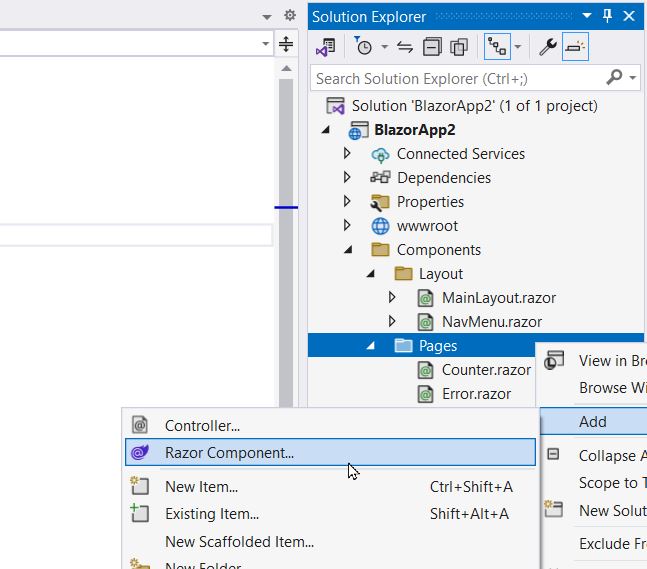
Name it “WelcomeMessage”. It will create a new WelcomeMessage.razor file in Pages folder. It contains Welcome text in h3 tag and also an empty code block. This is a very basic component, which can be used in other components.
Open Home.razor. Delete “Welcome to your new app” line. Add the new welcome component to display the message.
@page "/"
<PageTitle>Home</PageTitle>
<h1>Hello, world!</h1>
<WelcomeMessage />
Run the project, you should see the welcome message coming from the component.
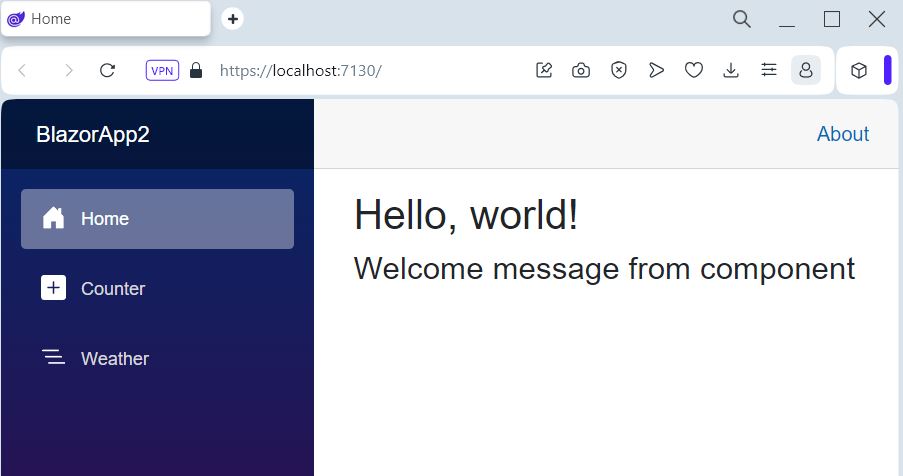
In similar way you can also include Counter and Weather components from the Home page. The component can work independently as a separate page and can also be included in another page.
One way data binding
Open Counter page in the newly created Blazor project. It has
- A paragraph that should count
- A button that increments count by 1
The count is stored in the variable currentCount. The variable is declared in the code block. Its value is displayed in the HTML paragraph with @currentCount.
The button click event calls the method in the code block. The method increments the same variable.
This is one way data binding, means the variable is updated in code block, and its value can be accessed in HTML.
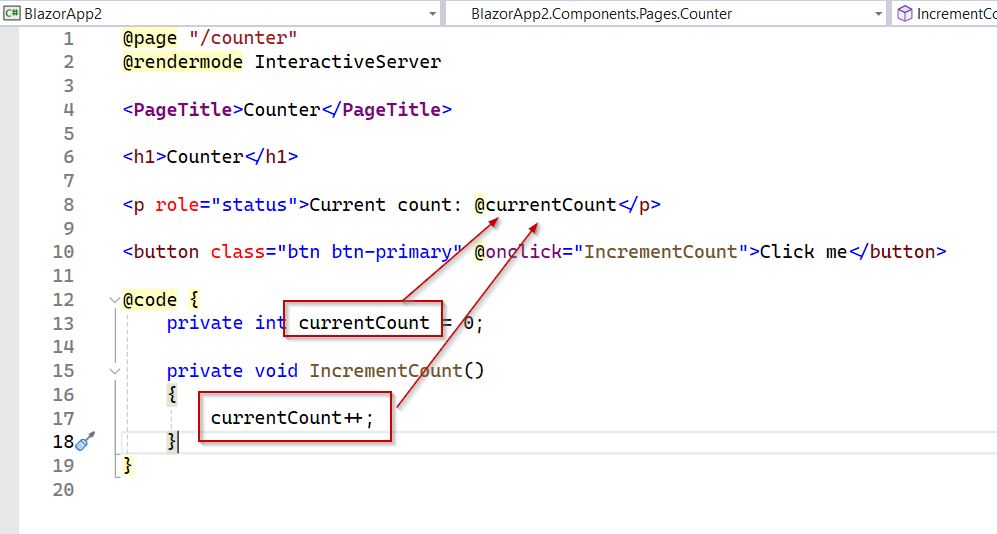
Two way data binding
In one way data binding, the value of variable can be changed from one side e.g. code block.
In two way data binding, the value can be changed from code as well as HTML input.
Add a new form input textbox in the Counter component and set its bind-value to the currentCount variable.
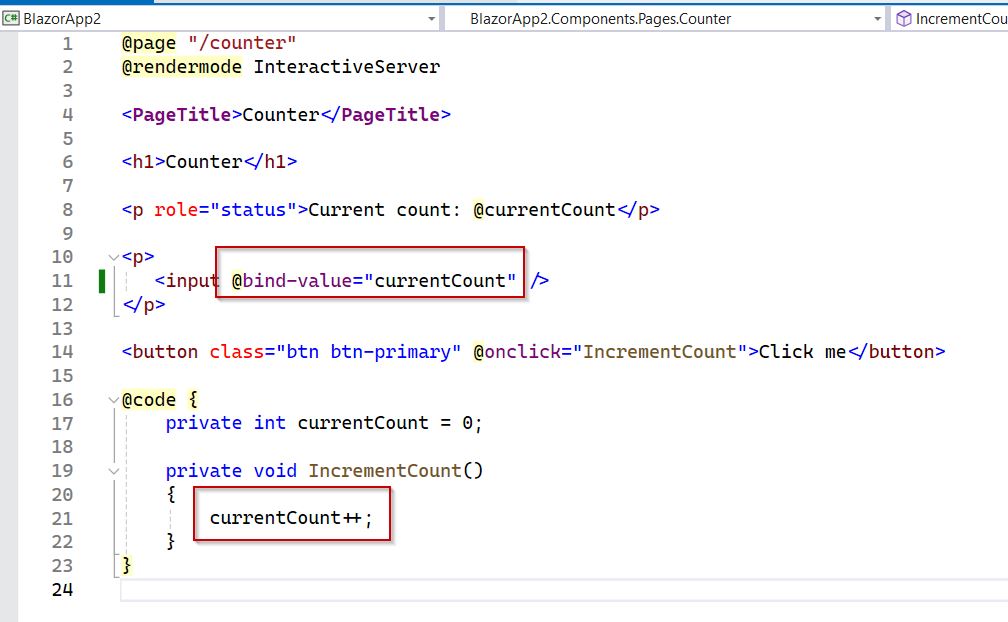
Now the currentCount variable is also bound to the input textbox. Run the app. You will note that the count value is also displayed in the textbox. Increment the count with button, the textbox value will also be updated.
Try to change the value in textbox, the variable will also be updated.